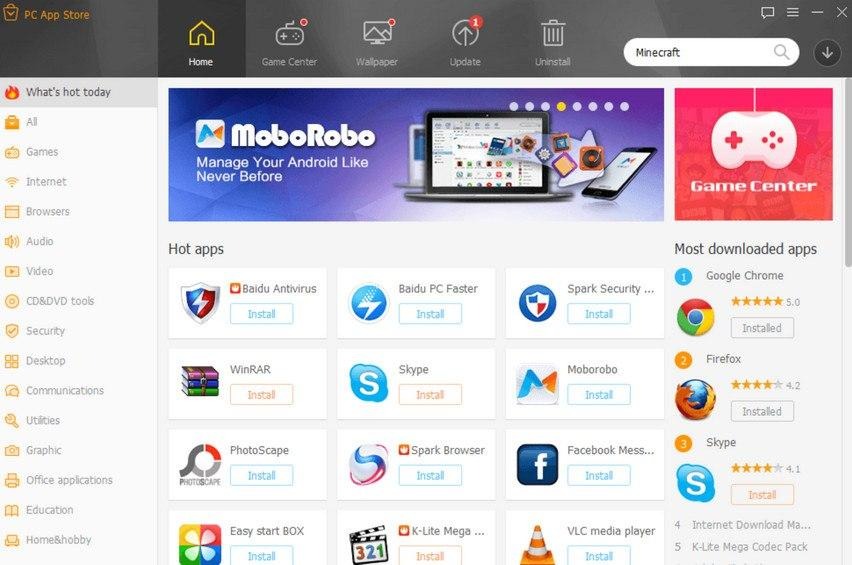Desktop applications are able to access personal data even if users have privacy settings disabled. Some programs act like browser hijackers or PUAs, or trojans to gain access and gather personal data on users.
PC App Store is an unintentional application that can install its software on PCs without their consent. It is usually bundled with other malware. It can cause privacy issues in the system.
What is the PC App Store?
PC App Store is an application that lets users download a variety of software for free, and it is fully compatible with Windows, Android and Mac OS X operating systems. However, hackers have been using it as a tool to spread adware, potentially harmful software that floods users’ browsers with annoying ads and redirects them to malicious websites and steals personal information to be used by third parties.
Adware-like programs are typically delivered through bundles of installation setups that include harmful or unwelcome software (including PUAs, ads, trojans, and ransomware). In the end, the unintentional downloading and installation of the software puts the computer in danger of infection.
Users install the PC App Store either deliberately or accidentally, via ads, game cracks or bundles of other software applications – typically without realising that it has been installed in their lives. People often wonder what the source of this application is when they first encounter it. In addition, some free downloads fail to inform users the fact that additional software can be installed when choosing their installers. Therefore, it is essential to pay close attention when installing software and uncheck all additional installations. In the absence of this, it could lead to the inadvertent installing of software, which could bombard your browsers with advertisements or cause your device to crash. To prevent this from happening, make sure you choose the custom installation option when installing software and only click “Next” after checking that all unnecessary installation options are disabled.
Does the PC App Store install malware?
PC App Store is a legitimate piece of software. However, cybercriminals have utilised it as a tool for spreading malware such as browser hijackers and adware. Cybercriminals are able to install these programs without the knowledge of the user when downloading programs which include PC App Store in their bundles. Once hooked up to the Internet, the adware then waits until the connection is available before it starts to display ads that can steal personal data and result in financial loss.
Adware may also gather data about the online activities of users. The data collected could include the location of users, their language settings as well as operating system and types of web browsers (e.g. sites visited, pages viewed and search queries), personal details and browsing history such as usernames/passwords/credit card numbers/other sensitive data that could then be passed onto third parties including cyber criminals for sharing or revenue generation through advertising placements.
Malware is often introduced into computers through emails that include attachments. These attachments can appear as receipts for devices, invoices, or tax refunds. Still, they may include links to malicious websites with toolbars, additional software and other programs that display advertisements when browsing the web. These programs are that are deemed to be potentially harmful by Microsoft Security software. You can prevent this from happening by downloading only software from trusted sources and then verifying the source of the file prior to installing.
What exactly is PC App Store adware?
PC App Store Adware (or Adware for short) is software that will show ads, without your knowledge, on your gadget. While it’s less risky than other types of malware, it interferes with your privacy and could compromise internet security. It also slows down performance, and possibly creates more serious infections.
Adware is a kind of malware-infected software which is hidden on your system and displays ads, usually in pop-up windows, without your consent or knowledge. Cybercriminals often employ this kind of software to earn money or gain access to data. Additionally, adware could slow down the performance of your device and also cause unintentional changes to your browser’s settings.
PC App Store adware differs from legitimate software because it is typically distributed through unofficial channels such as freeware websites and third-party downloaders. Often, it is by “bundling,” an installation technique that allows criminals to conceal malware without being detected on their devices, without being spotted by users.
If you are seeing sudden ads over your PC App Store platform, browsers and various other platforms, it could indicate that your computer has been affected by malware. It is best to take action as soon as you can to prevent further harm and to prevent the collection of personal data. It is advised to uninstall the program immediately.
How can I get rid of PC App Store adware?
As part of your efforts to protect your computer, be sure to only download programs from trusted sources. Beware of apps that are on websites that promote games with a poor reputation or adult content, since these could display advertisements and send you to sites that expose your computer to potentially harmful infections.
PC App Store ads may be bundled with installers that may also include dangerous or unwanted programs like adware, browser hijackers, PUAs, and Trojans. These could reduce the quality of browsing, trigger system performance issues and also introduce features for tracking data, which could compromise privacy.
To get rid of PC App Store adware, it’s recommended to use an application designed for this job. Be aware, but beware – scanners that claim to detect and eliminate adware could contain additional malware! To ensure your security, ensure you choose reputable manufacturers when choosing the antimalware scanner.
After the scanner has identified malware on your system, simply follow the steps to remove it from your system entirely. To remove it from Windows systems, go through the Add/Remove Programs list for any applications that you don’t remember installing. On Macs, utilise the Activity Monitor and watch out for programs that use a lot of memory or CPU resources. Remove them from their files as quickly as you can.